Boot from physical USB Drive is not supported in GUI of Virtualbox. However there’s an indirect way with which you can make a physical USB Drive boot in VirtualBox.
VirtualBox support boot from virtual disks created in virtual box. So you have to mount your physical USB Drive to .vmdk raw disk which is supported by virtual box. It’s very easy to make a .vmdk raw disk with your USB Drive mounted on it. Then you can add this .vmdk raw disk to VirtualBox and your Virtual Machine starts booting from your physical USB Drive.
To mount your USB Drive to raw disk you need to run two Command lines in Command Prompt. You need to mount USB Drive only once, thereafter every time you can use that .vmdk raw disk to boot your USB Drive in VirtualBox, if drive number is same as described below.
Steps to make a USB Drive boot in VirtualBox:
- First find your USB Drive number in Disk Management. In start menu right click on My Computer and select Manage. In Computer Management select Disk Management, There you find Disk number of USB Drive. In the image it is 1.
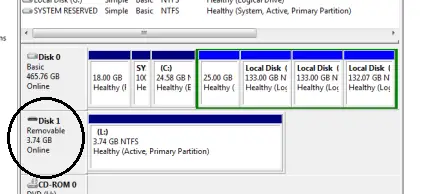
- Now run Command prompt as administrator. Type the following command line : cd “c:\Program Files\Sun\VirtualBox” what actually this command line does is to make Command prompt to process is VirtualBox Directory. After you execute first command line now copy-paste second command line : VBoxManage internalcommands createrawvmdk -filename “%USERPROFILE%\usb.vmdk” -rawdisk \\.\PhysicalDrive1 This command mount your Physical Drive 1 which is USB Drive number to usb.nmdk raw disk. “%USERPROFILE%/usb.vmdk” is the path to save the file, you can choose your own path. Replace Physical Drive number colored in blue with yours if other than 1.
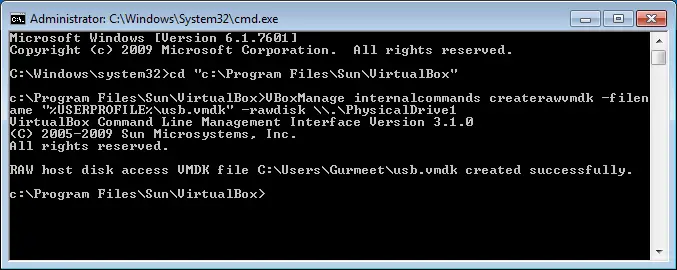
- After you have successfully created the .vmdk raw disk. Run VirtualBox as administrator (You must run Virtual Box as administrator, otherwise you may get error in adding usb.vmdk raw disk to VirtualBox).
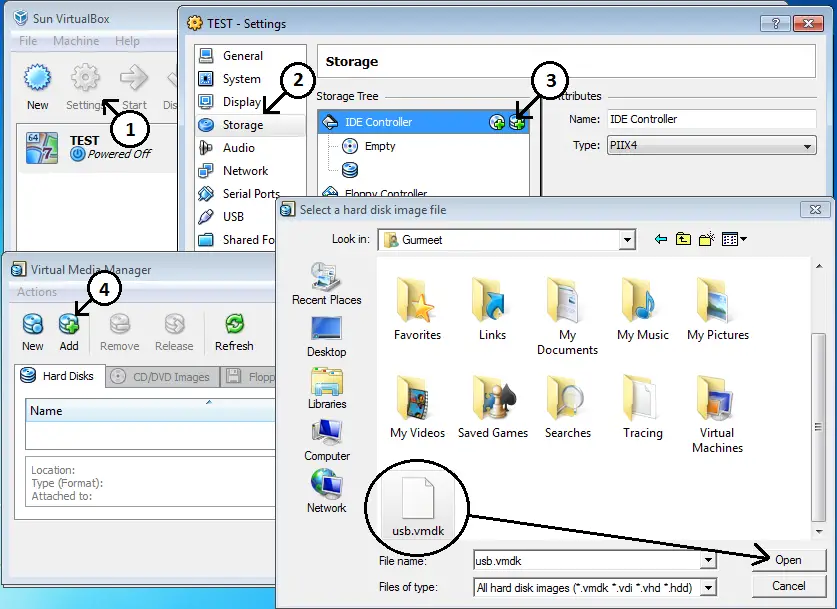
- Select the virtual machine and click Settings then select Storage and then add newly created usb.vmdk raw disk to VirtualBox as marked in image below. Remove any bootable ISO image attached otherwise your bootable ISO image attached will boot first or you can change the Boot Order to make Hard Disk first boot in VirtualBox in System section of Settings.
- Now starts Virtual machine and you’ll see that it starts booting from Bootable Physical USB Drive. Image shows booting of Windows 7 Bootable USB Drive in VirtualBox.
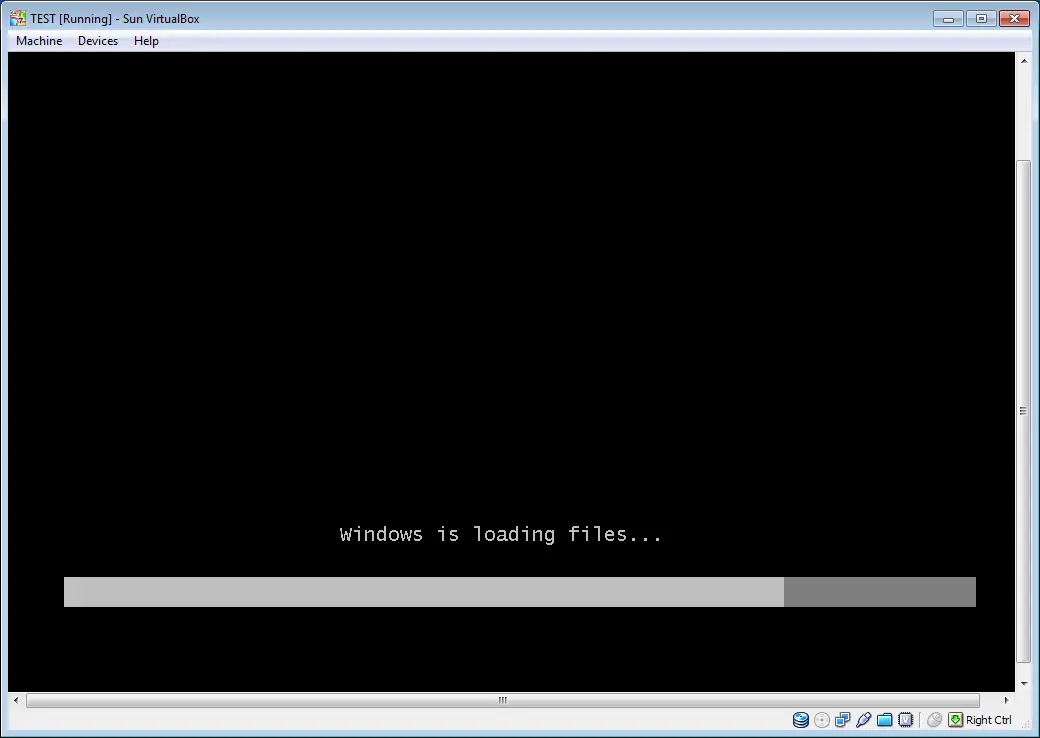
You can use any bootable USB Drive in VirtualBox using this method but the condition is that your USB Drive must be bootable. To know how to make bootable USB Drive visit here.
Related: Does a USB stick gain weight when storing information?

Comments