Every PC user is well familiar with CD/DVD disks. These storage media are the primary source of storing music, videos, movies and other documents. Optical disks are also the primary source of delivering the software package like video games and other software programs from software vendors to end users. Some of the optical disks comes with bootable function like Windows and other OS DVDs. But working with Optical disks is a bit of hassle with their low data transfer rates and consumes a lot of power on laptops and notebooks and carrying many optical disks is not handy if you have a Hard Drive on your PC.
Also PCs, Laptops and some of Notebooks are comes with Optical disk drives, but optical disk drives are not available in Netbooks. So Netbook users can’t access Optical disks directly on their netbooks but, they have to use external Optical disk drives which you need to carry with you all the time in case you want to use CD or DVDs on the go or transfer data to portable USB Drives. You can copy the CD/DVD files on your PC but Some of the DVDs like games DVDs and some software packages works with auto-play function which is only working while using Optical disk in disk drives.
What if you can use these disks like using them in Optical disk drive without actually using them into the Optical disk drive? Yes, you can virtually works with them by making ISO files of your CD/DVD disks and store them on you HDD. You can also install Windows on your PC from ISO image file on your PC HDD.
Benefits of ISO image files
- From ISO image files you can make exact copy of your old optical disks and create duplicate disks with them for backup purposes.
- You can test Software programs in virtual way without using optical disks in disk drives.
- You can test you bootable disks before burning then on physical optical disks.
- You get the experience of optical disk drive in virtual environment using Virtual CD Drive.
- Need not carry many optical disks with you all the time.
- Storing ISO image files of your old optical disks is also a backup plan for you damaged CD/DVD disks.
It’s very easy to make ISO files from Optical disks. Follow the steps below to make ISO file form CD/DVD disks.
You need two things to make ISO file:
- Ultra ISO less than 5mb program and useful in working with bootable disks. You can use any free programs such as, ISOdisk, DVDfab. They also comes with Virtual CD Drive.
- CD/DVD disk from which you want to make ISO image.
Steps:
- Insert CD/DVD disk into Optical disk drive.
- Start UltraISO program.
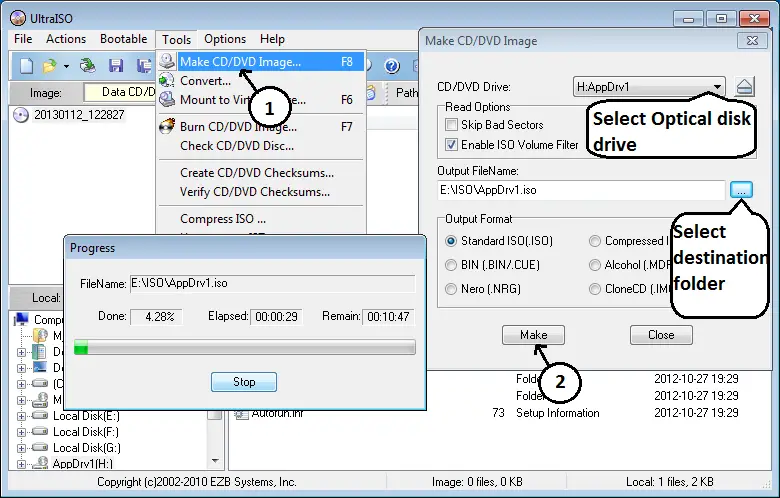
- Under tools menu click on make an ISO image file.
- A pop window will open, just select Optical drive if you installed more than one and select the destination folder and click Make.
- Now wait for few minutes to completely build the ISO file. It take few minutes depending on size of optical disk.
After ISO image file created successfully you can use it like actual disk in disk drive by using virtual CD Drive tool in Ultra ISO program.
To mount ISO to virtual CD Drive in UltraISO, press “F6” key then select ISO image file you want to mount and click mount. Now you can see a virtual CDROM Drive in your windows explorer with ISO image file mounted.
You can also make bootable USB drive from a bootable CD/DVD disk ISO image file.

Comments