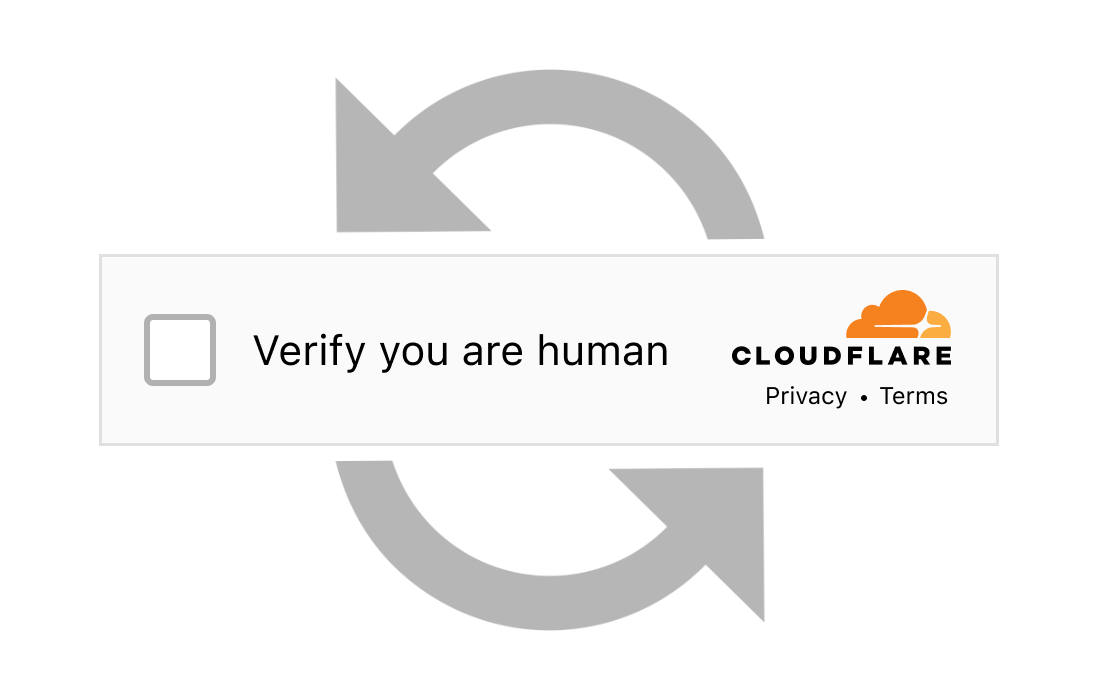
If you’ve ever encountered issues accessing Email links while you are abroad, with Cloudflare standing as the seemingly obstacle between you and the link you are trying to access, let me tell you, you’re not alone. This article aims to shed light on the nature of Cloudflare, its role in website security, and practical steps to overcome the ‘I am not a robot’ CAPTCHA loop that might be preventing your access.
Understanding Cloudflare
Cloudflare is a web security service employed by many websites, including the one you are trying to access, to safeguard against various online threats. While it may not be installed on your laptop, its actions are triggered by the website itself. If it deems a connection suspicious, it enforces security measures, such as the ‘I’m not a robot’ CAPTCHA, to verify the user’s legitimacy. But why you are seeing this ‘I’m not a robot’ CAPTCHA.
Location Matters
Your laptop’s location plays a pivotal role. Connections from overseas or through VPNs might be flagged as ‘suspicious’ by Cloudflare. The ‘I’m not a robot’ tick box usually suffices to convince the system of your humanity, but factors like email link clicks ordinarily originating from the particular country can complicate matters. The questions comes as hot to deal with the situation?
Dealing with CAPTCHA ‘Loops’
Unfortunately, there’s no guaranteed method to bypass a CAPTCHA loop, as doing so would compromise security. However, there are steps you can take to improve your chances:
- Avoid VPNs: When abroad, try accessing links without a VPN to see if it makes a difference.
- Persistence Pays Off: Repeatedly ticking the ‘I’m not a robot’ box can eventually get you through the loop.
- Browser Troubleshooting: Switch to a different browser or clear cookies, particularly for the website you are trying to access.
- Cookie Clearing in Chrome:
a. Open the Chrome menu (three dots, top right) and go to Settings.
b. Click ‘Privacy and security‘ on the left, then ‘Third-party cookies‘ on the right.
c. Scroll down and click ‘See all site data and permissions.’
d. In the search box, type ‘website name‘ and delete the associated data.
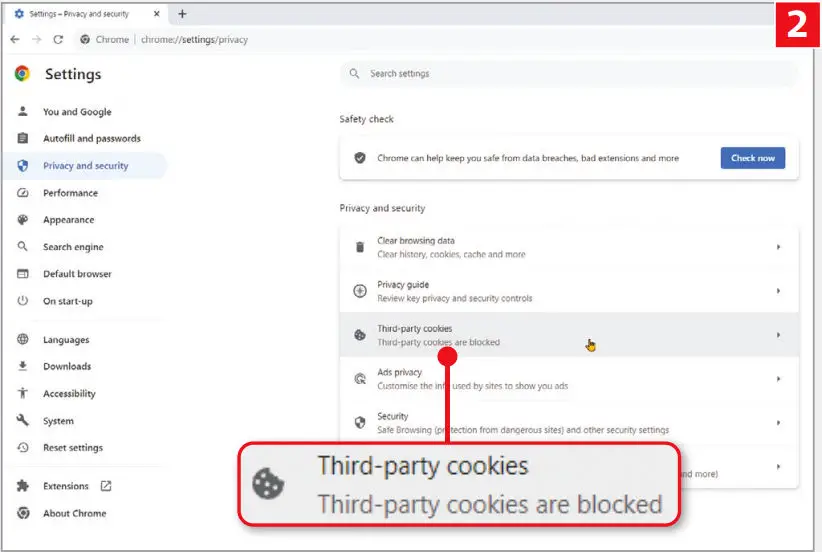
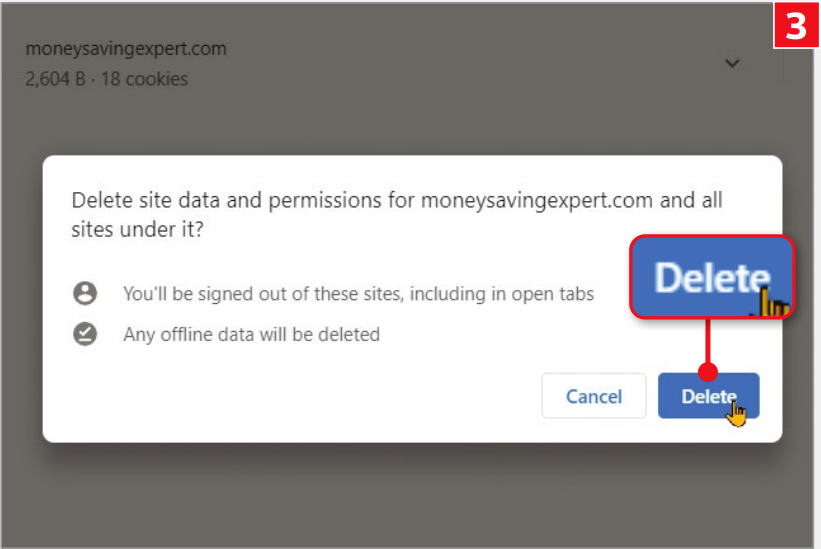
While dealing with Cloudflare’s security measures might be a persistent challenge, these steps offer a practical approach to improve your chances of accessing website without the irritating CAPTCHA loop. Experiment with the provided solutions, and you’ll likely find a method that works best for you.
Related:

Comments