Windows 11 is designed to sync language preferences by default across all your devices. However, if you wish to modify the language settings on a single device without affecting others, you will need to disable this synchronization feature.
To stop the synchronization of language preferences in Windows 11, follow these steps:
Open the Settings app.
Within the Settings app window, select “Accounts” on the left pane.
Turn on the “Windows backup” option in the Accounts interface.
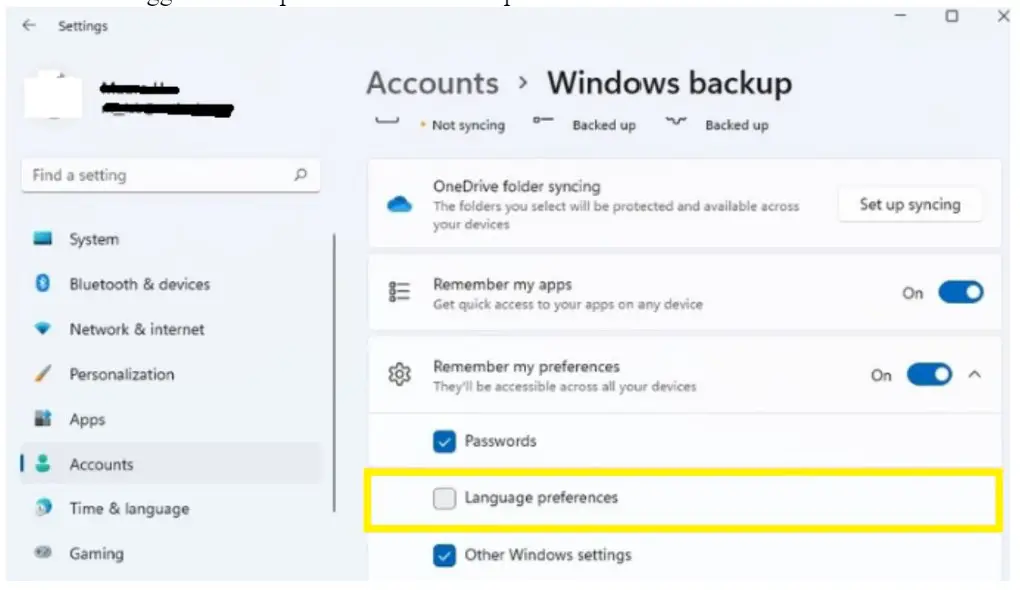
Click on the “Remember my preferences” setting, and then unmark the “Language preferences” option.
With these changes, any adjustments you make to your language settings will no longer impact the language configurations on other devices connected to the same Microsoft account.
Related:
How to Resize Taskbar Icons in Windows 11
Stay Focused and Distraction-free with Do Not Disturb in Windows 11

Comments