
One of the features that came with mobile phones is that we can know who is calling us at all times, since we can see on the screen who is making the call. But a much more practical way to identify it is to set a different ringtone for each contact, or a special tone for a specific person. This is a feature that most smartphones have had for years, and yet it is quite unknown. Here’s everything you need to know to make this change.
Which phones allow me to set a ringtone to each contact?
If you have an Android phone, you can rest assured that you will be able to change the ringtone to a specific person so that it sounds different from the rest, whatever the phone model and even the version of the operating system.
In fact, this is a feature that was available even on older phones before smartphones existed, although there are many who have never stopped to think about it and have not even realized that it existed. In the case of Android phones, most of them allow you to set the ringtone you want for each contact without you having to install any additional apps. But if you don’t use your smartphone’s native app, you’ll always have the option to install an app that allows you to do it completely to your liking.
Which app do I need to set a ringtone to each contact?
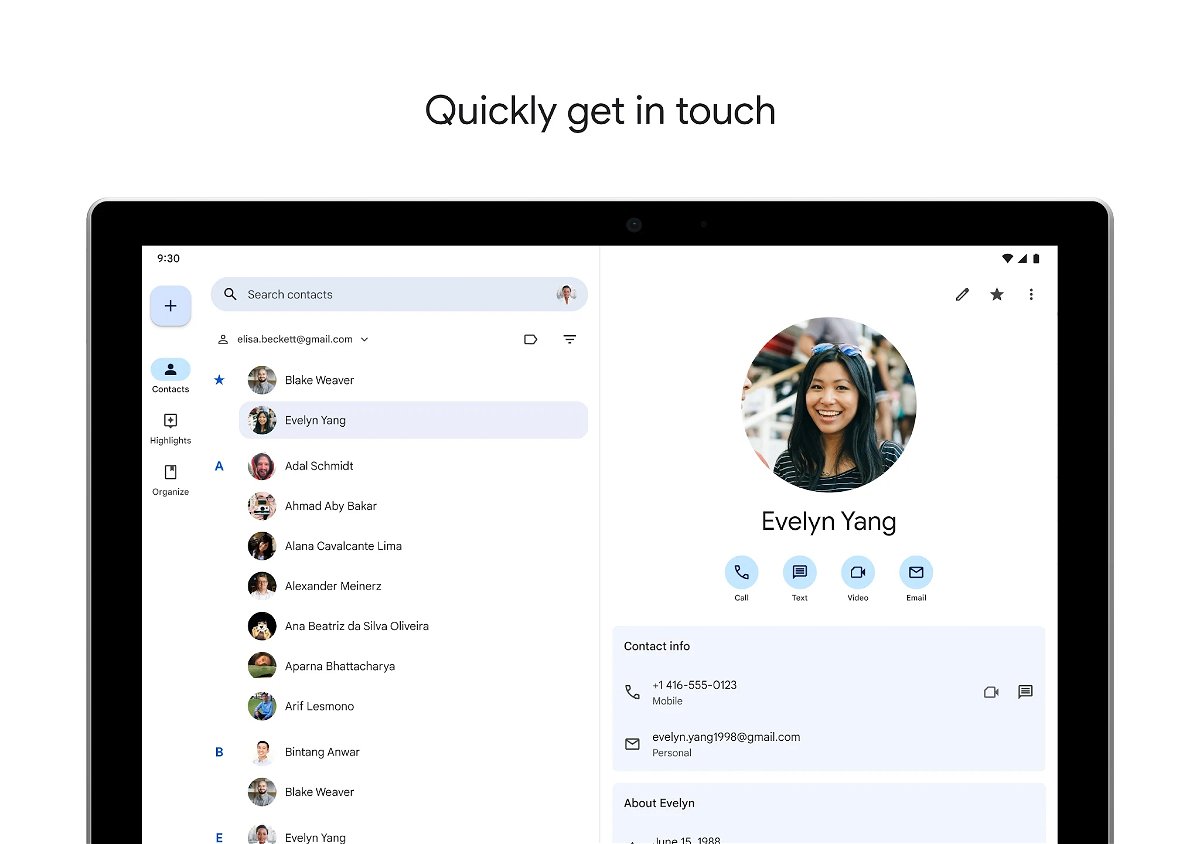
Normally, with the calling app you have installed on your smartphone, you will be able to change the ringtone for each individual contact. The process may change a bit from one phone to another, but it will probably be very similar to the one we’re going to explain here.
But if you don’t quite manage it, you can always turn to Google’s Contacts app. This app comes pre-installed as standard on many devices, and those that can’t be downloaded for free. It’s an app that allows you to manage all the contacts associated with your Google account, both phone and email, being able to change the ringtones, among other things. If you don’t have it on your mobile, you can download it at this link:
How to change the ringtone for a contact in Google Contacts
To change a contact’s ringtone in Google Contacts, simply open the app on your smartphone. You can do this directly or from the calling app. You’ll then need to search for and select the contact you want to change the ringtone to.
Next, you’ll have to tap on the icon with three vertical dots that you’ll find in the top right corner. There you will see a menu appear in which you will have to choose the Set Tone option. It will then take you to a menu where you can choose from all the ringtones you have available on your device. All you have to do is choose the one you prefer and click OK. From now on, when that person calls you, it will sound that tone.
Do I have to change the tone of each contact one by one?
If you want to set a specific tone for a contact, we have already explained the steps to follow. But it doesn’t mean you have to change the ringtone for all the contacts you have on your phone. In the event that there is a contact that you have not changed the ringtone to manually, it will simply ring with the one you have chosen in a general way in the Settings of your smartphone. Therefore, you will only have to do this procedure on contacts that you want to sound differently.
In fact, the most convenient thing is to have all the calls with the same tone and only change those contacts that you want to stand out especially. Something that, as you have seen, is a fairly simple procedure and will not take you more than a minute.
Can I change the ringtone of a Contacts group?
An option that can be interesting is to set the same tone for a group of contacts. For example, having one shade for your family and another for work. And you can do this thanks to tags. To do this, all you have to do is click on the word Label, which you will find at the top. You can then add the name of the group you want to create.
To add contacts to each tag, you simply have to enter that tag and click on Add Contacts. Then you’ll add the people you want in that group. When you manage each of the tags, you will be able to set a ringtone, so that all the numbers in the same have the same tone and you can easily identify when one of them is calling you. This will make the changes much more comfortable for you.
What sounds can I choose as a ringtone?
When it comes to adding a ringtone for your contacts, you won’t have to limit yourself to the ones that come pre-installed as standard on your smartphone.
You can use any sound file you have stored on your phone as a ringtone. Therefore, if you have a downloaded song in mp3 or a nice audio that someone has sent you, you can use it as a ringtone for when one or all of your contacts call you.
Even if you don’t have any that interest you, you always have the option to download some ringtone app that you can find on the Play Store. In them we can usually not only find ringtones for calls, but also for messages or WhatsApp, so getting one of them can be a good option to personalize your phone.

Comments