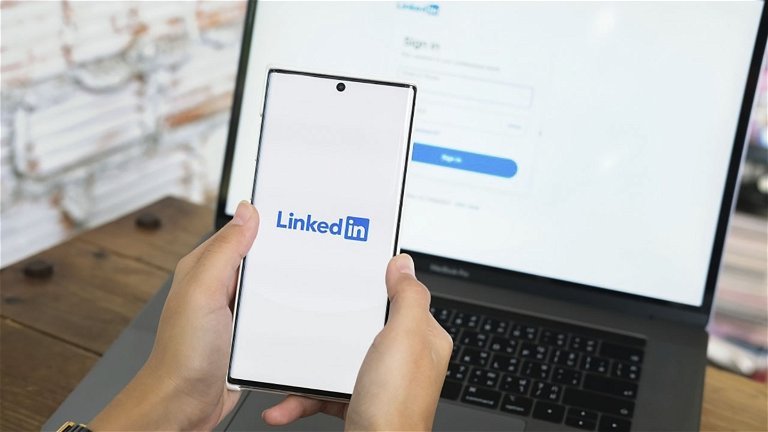
It doesn’t matter what reason you have for not wanting them to know when you enter the profiles of other LinkedIn users, because they are personal reasons that should not be judged by absolutely anyone. Of course, this social network does not usually do simple things so that this can be carried out, because by default it communicates to all users when someone has viewed their profile.
Luckily, and thanks to the latest government changes related to people’s privacy on the Internet, LinkedIn has included an option, present all over the world, that serves to view other users’ profiles without them knowing that they have been visited.
If you don’t know how to access this new feature, here we will show you step by step where it is located and how to activate it. You won’t need to sign up for LinkedIn Premium, or download modified apps, as this tool is included in the settings of the social platform account.
Viewing a LinkedIn profile without them knowing you’ve visited it is possible

Whether you use LinkedIn from your mobile or computer, the work social network has a function called Private Mode, which is present on both devices. In other words, you won’t have to use one or the other to prevent LinkedIn from notifying the rest of the users that you’ve viewed their profiles.
Turn on Private Mode on your LinkedIn profile from your mobile
The LinkedIn app works much better than the web version for mobile devices
- The first thing you’ll need to do is open the LinkedIn app from your mobile device. Once opened, you will need to log in with your account.
- Therefore, you will have to click on your profile photo, which will be located in the upper left corner of the screen.
- A menu with several options will be displayed, you must press on Settings.
The feature called Private Mode can also be activated on free accounts
- Within the settings of your LinkedIn account, you will have to click on Visibility.
- Then, you must access the section called Profile view options.
LinkedIn will notify other users that a private member has viewed their profiles
- Different options will appear, you will have to select the one that says Private mode.
- When this mode is active, LinkedIn will show the other profiles, when you view them, that an anonymous LinkedIn Member has viewed their accounts.
Turn on Private Mode on your LinkedIn profile from PC
You can modify various privacy options from your account settings
- The first step you must take is to enter the LinkedIn website. Once there, you will have to log in with your account, and then click on your profile picture (where it says “Me”).
LinkedIn’s privacy options are located in your account settings
- LinkedIn will display a menu with different options, you must click on the one that says Settings and privacy.
You will also have the possibility to hide various data related to your profile
- Then you will have to access the section called Visibility.
If you wish, you can choose to have LinkedIn show users that you have viewed your blurred first and last name (by signing up for LinkedIn Premium)
- Therefore, you will need to click on Profile View Options.
LinkedIn’s Private Mode won’t affect your chances of finding a job
- As a last step, you will have to select the Private mode option, which will allow you to view any profile without LinkedIn notifying others.
You don’t need to have a LinkedIn account to view other profiles privately
If you don’t want to leave any traces, or the methods we have shown you have not convinced you, there is an interesting trick that will allow you to view a LinkedIn profile without having an account.
The trick itself consists of opening the browser, creating a tab in Incognito Mode, and searching for the profile you want to visit through Google. By putting the name and surname of the person in question, you can get a summary of the profile without the need to create an account.

Comments