Removing background in photos is fun and interesting using Clippingmagic. Anyone with or without the knowledge of Photoshop can easily remove image background in photos. All online photo editing tools are easy to use than those of professional software programs like Photoshop because you just need to instruct the online photo editing tool to edit photos whereas in Photoshop you need to apply all commands manually.
Clippingmagic is a web app that lets you remove image background in photos. Process involves just to select foreground and background areas in the photo. Foreground is the part of the photo you want to keep while background is removed part.
To remove image background go to Clippingmagic web based tool and upload the Image you want to edit by dragging in the drag box or by Choose File button at the right.
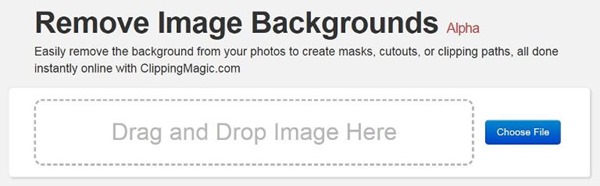
After the image is successfully loaded in the app, select the green brush with ‘+’ sign from the upper tools menu and paint over the area of the image you want to keep like the image below. You can change the size of the brush as per the area in the image and can zoom in & out of image all from the upper tools menu. Now select the red brush marked with ‘-‘ sign in the upper menu and paint the area in the photo you want to remove just as you use the green brush.
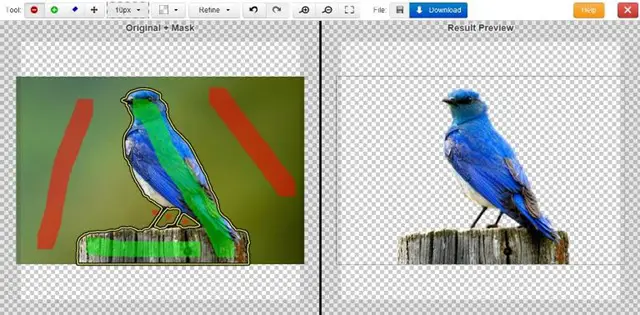
In the right side a preview of edited images is changing as you edit the image so that you can revert the bad changes. In the small parts of the image, if the foreground is removed, then select the eraser tool from the menu and remove the bad marks at foreground and background boundary by checking the preview in the right side.
You can also change the background color from available background colors at upper tools menu.
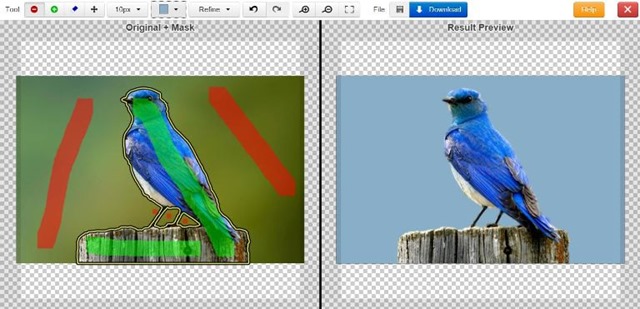
After you get the desired image, save it to disk by clicking on the Download button at the upper menu.
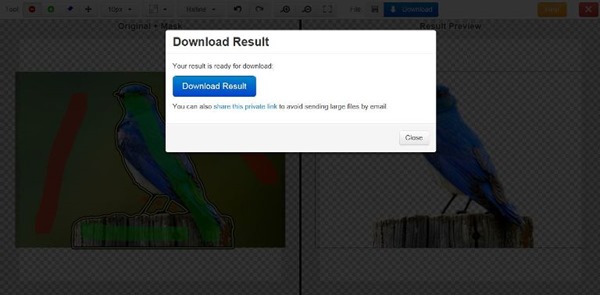
That’s all you have to do to remove image background. It’s like a fun to remove image background using Clipping Magic rather than using the Lasso tool in Photoshop.

Comments