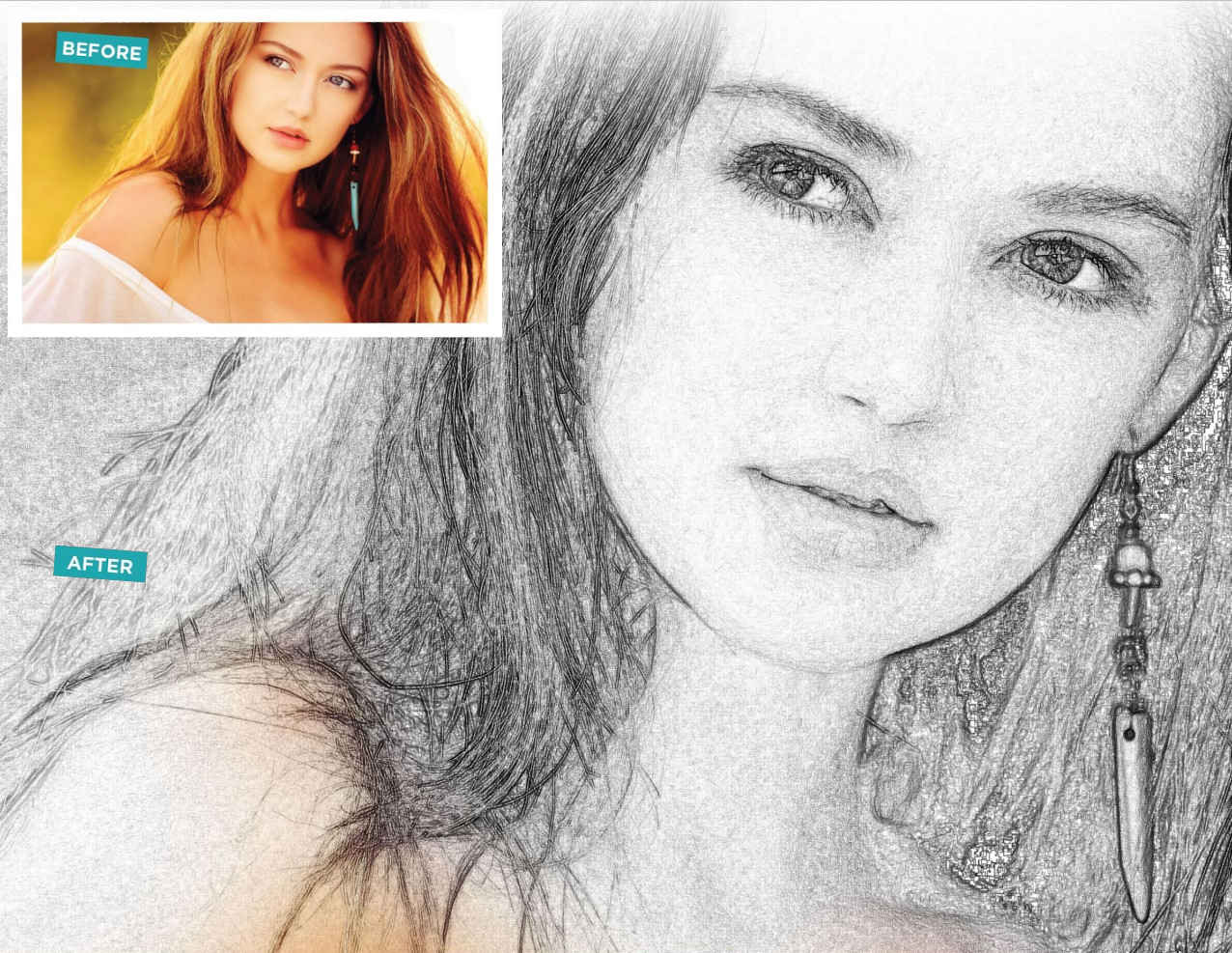
There’s a certain charm in the timeless art of sketching that has captivated creative minds for centuries. What if you could effortlessly merge the two worlds, turning your favorite photographs into your favorite artistic sketches? With the power of Photoshop Elements at your fingertips, we will guide you through the steps to transform your ordinary photos into captivating works of art, breathing new life and artistic flair into your cherished memories.
SEE ALSO:
10 Nice Photo to Cartoon Effect Photoshop Tutorials
10 Best Websites to Create Free Cartoons from Your Photos
20+ Awesome Photoshop-Effects Tutorials
Partial Sketch
Guided edits provide an quick, and fun ways to enhance your photos. With the Partial Sketch guided edit, you can effortlessly convert any of your beloved photos into a artistic work of art in just a few clicks.
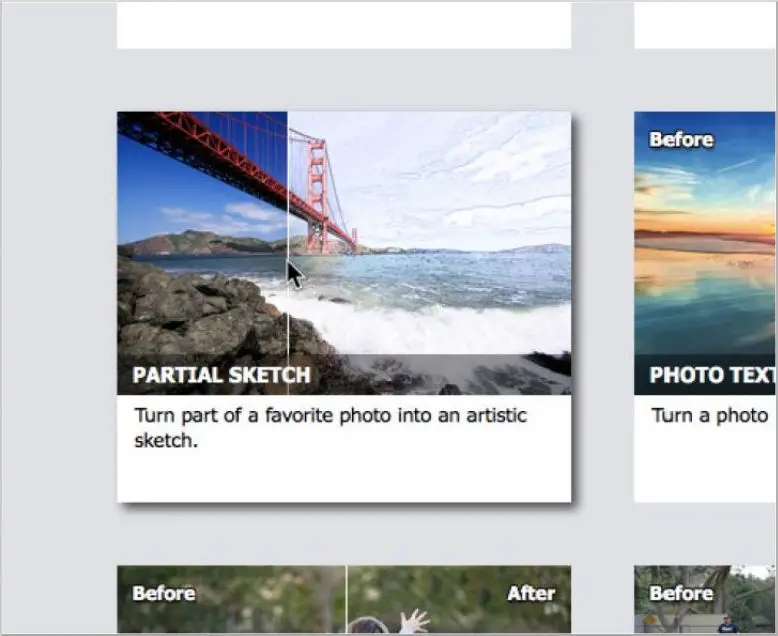
To begin, launch the Elements Photo Editor and open your favorite photo by navigating to File > Open. Then, head to the Guided workspace where you’ll find the Partial Sketch effect under Fun Edits.
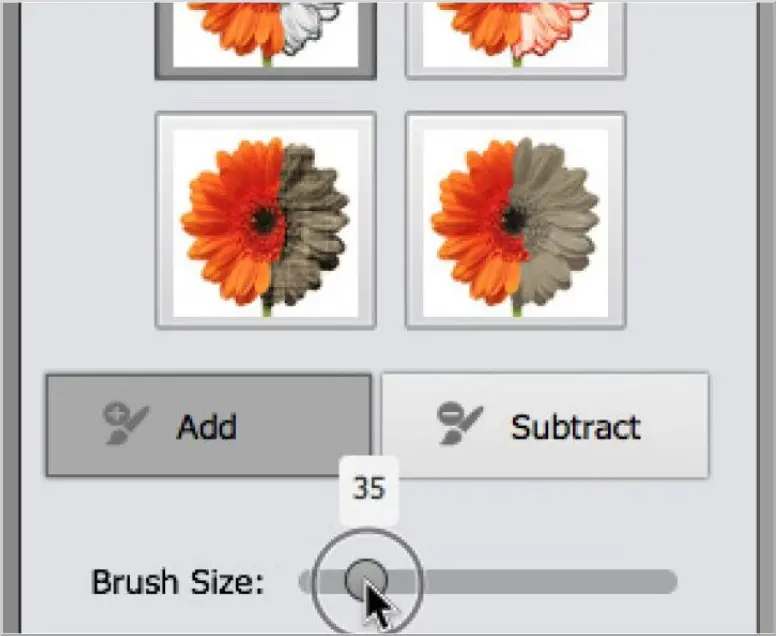
You’ll have four pencil sketch effects at your disposal. Choose one to activate the sketch brush and utilize the slider to adjust its size.

Now, start painting across your image to reveal the areas you wish to transform into a sketch-like effect. Should you need to remove any unwanted sketch areas, the Subtract brush is available.
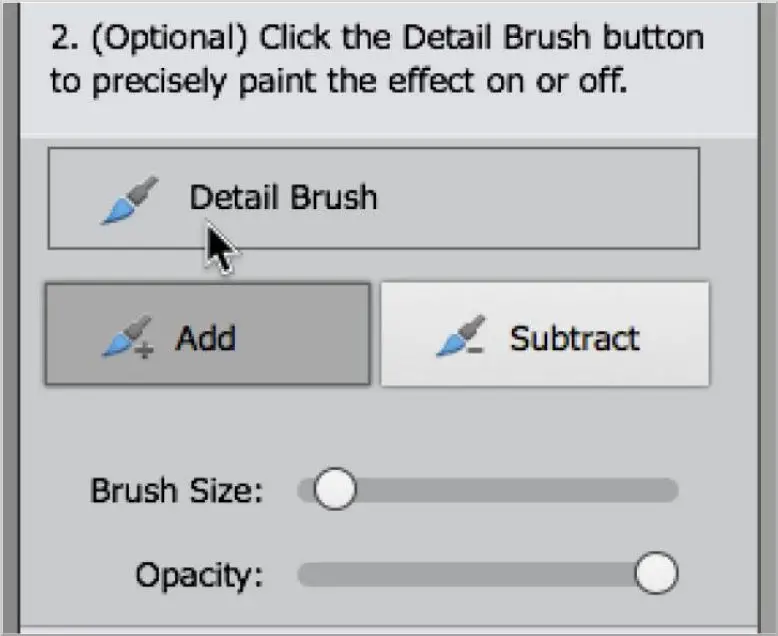
For added precision, you can employ the Detail Brush to finely paint the sketch effect on or off your photo while controlling the brush’s size and opacity.
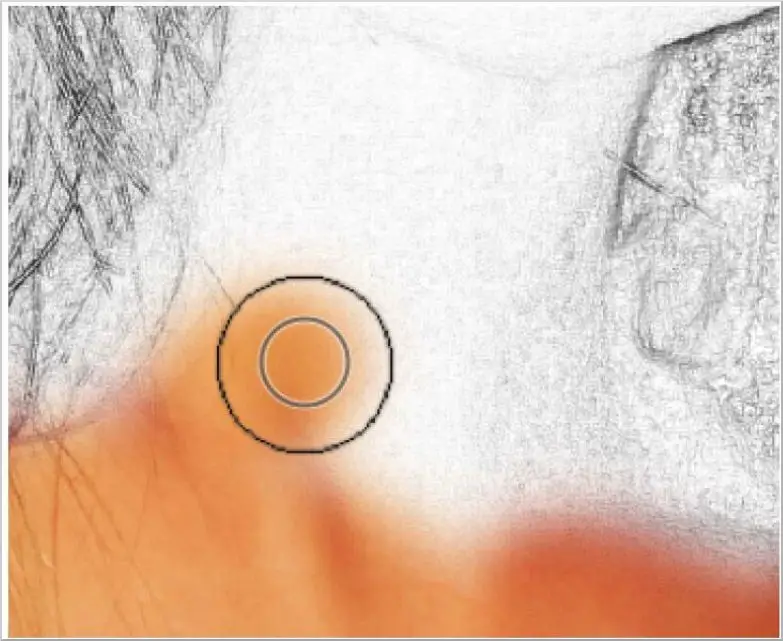
For a finishing touch, you can opt to soften any sharp edges or flip the effect. Once satisfied, select Next and save your image.
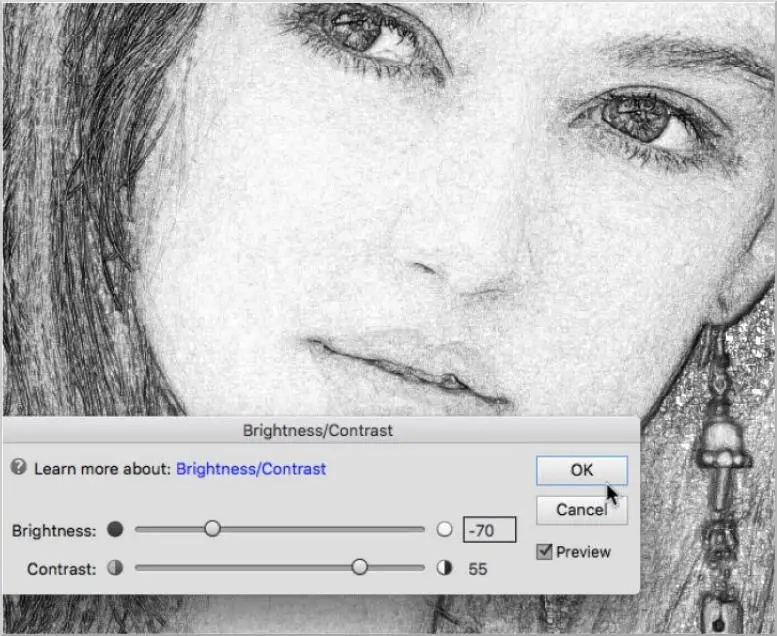
With your image still active, you can seamlessly switch to the Expert workspace to further enhance your photo by introducing more contrast to the sketch layer.
Hope you find this guide helpful and turn your photos into beautiful looking sketch portraits. You can share your produced in the comments below.

Comments